For imformation on how to perform a gestures, see
A Circle can be either Right or Left (clockwise or counter-clockwise). A Swipe may be Left, Right, Up, or Down. Key Taps and Screen Taps have no specific direction.Note: if tracking seems glitchy, the issue may be with the Leap Motion Controller and not Windows Master. Please look at the bottom of this document first
Once the Leap Motion Controller detecs a gesture, it will be displayed on an OSD (On-Screen-Display) at the top-left corner of the monitor.
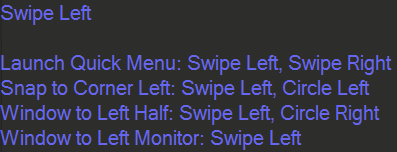
Throughout the documentation the phrase, "gesture chain" is used. What this means is: many gestures linked together to create a chain, such as Swipe Left, Swipe Right, Swipe Up. How does it work? As previously explained, when a gesture such as Swipe Left is detected, it will be displayed on the OSD. As long as the hand stays within the Leap Motion Controller's field of view another gesture may be executed and will then be added to the chain. To end the chain, simply remove hand from the Leap Motion Controller's field of view.