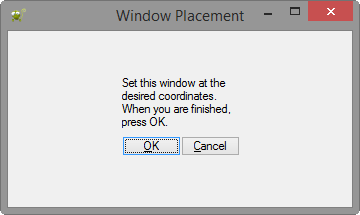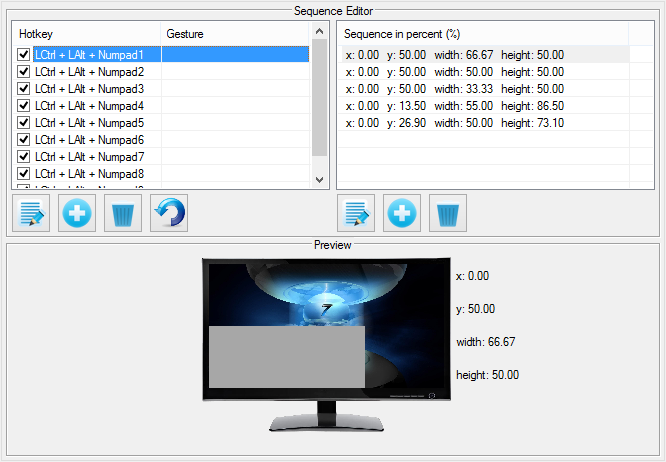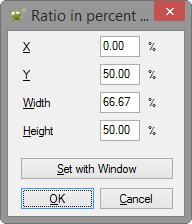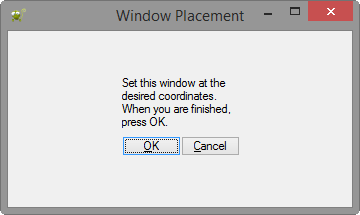Sequencing
Window sequencing is a simple, efficient concept. For each sequence, a hotkey and/or gesture may be mapped. Once the hotkey gesture is exacted, the active window will be sequenced. In the screenshow below there are 2 tables.
- On the left is the hotkey/gesture table, where each row represents a unique hotkey/gesture combination. To edit a particular combination, highlight the row and: press F2, press Alt + E, double click on the row, or click the edit button (Pen + paper). To add a unique combination, click the + button. To remove a row, click the trash can. To understand how to add a hotkey/gesture combination, see the hotkey dialog.
- On the right is the sequence table. 5 sequences are mapped to the hotkey Left Control + Left Alt + Numpad1. Add, edit, and delete sequences in the same fashion as the hotkey/combination table. To understand how to add a sequence, see the screenshot of the sequence dialog at the bottom.
How it works
Activate a sequence by pressing the appropriate hotkey or performing the appropriate gesture. The active window will be fit to the 1st sequence according to the pre-defined dimensions. If the same sequence is activated again, the same window will be fit to the 2nd sequence and so on. When the final sequence has been reached and is activated yet again, the window will will be fit to the 1st sequence again. In this sense, sequencing "wraps around."
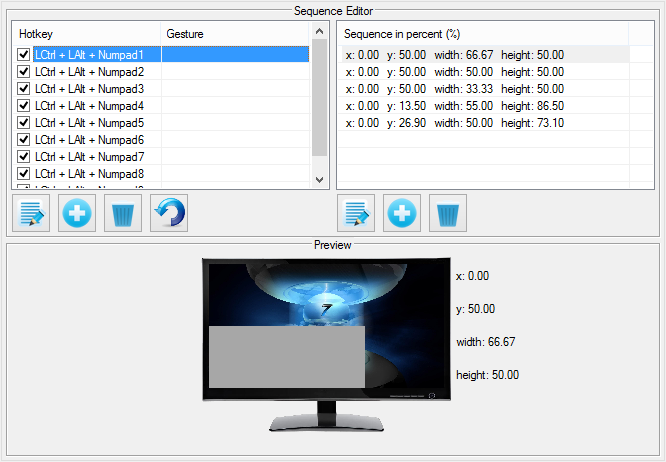
Note the preview section. This gives an estimate of where a window will be placed based upon the input sequence percentages.
Sequence Dialog
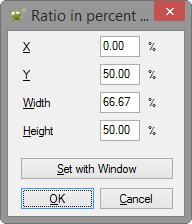
You can manually enter in percentages, or, more easily, you can click the Set with Window button.